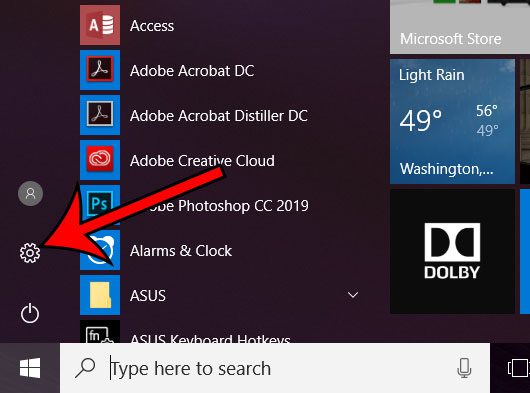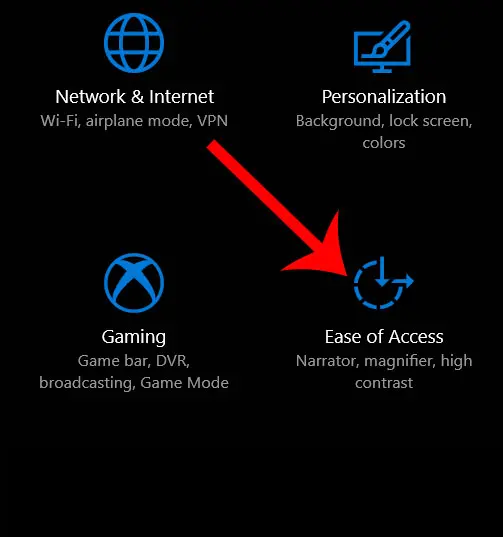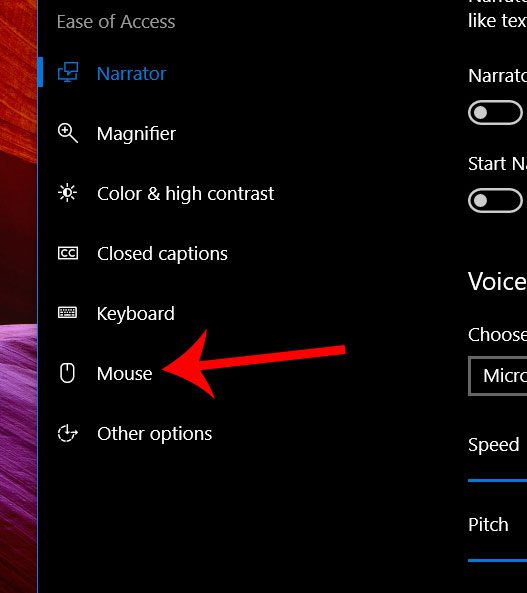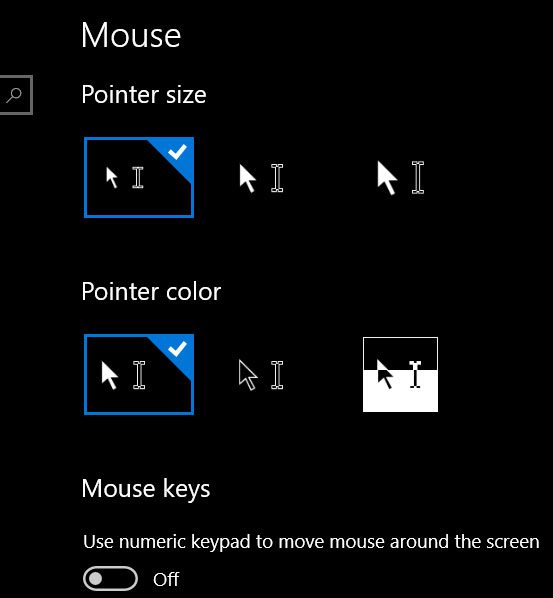The mouse cursor that you see on your screen in Windows 10 is something that a lot of people take for granted. Typically it’s something that you won’t give much thought, and it’s likely that you simply accept that it looks the way that it does. But you actually have some control over the appearance of that mouse cursor, such as its color. Our tutorial below will show you where to find the setting that allows you to change the color of your mouse cursor.
How to Change Mouse Color in Windows 10
Our article continues below with additional information on changing the mouse color in Windows 10, including pictures of these steps.
How to Switch the Color of the Mouse Cursor in Windows 10 (Guide with Pictures)
The steps in this article were performed on a laptop computer using the Windows 10 operating system. The steps below involve changing a setting in Windows, and won’t require you to install any new applications or themes.
Step 1: Click the Start button at the bottom-left corner of the screen, then click the Settings icon.
Step 2: Choose the Ease of Access option.
Step 3: Select the Mouse tab at the left side of the window.
Step 4: Click the color under Pointer color that corresponds to the mouse color you wish to use.
Do you want to hide the search bar the bottom of the screen? Find out how to adjust the display of the search field in Windows 10 so that you can either add or remove it based on your own preferences.
Additional Sources
After receiving his Bachelor’s and Master’s degrees in Computer Science he spent several years working in IT management for small businesses. However, he now works full time writing content online and creating websites. His main writing topics include iPhones, Microsoft Office, Google Apps, Android, and Photoshop, but he has also written about many other tech topics as well. Read his full bio here.
You may opt out at any time. Read our Privacy Policy