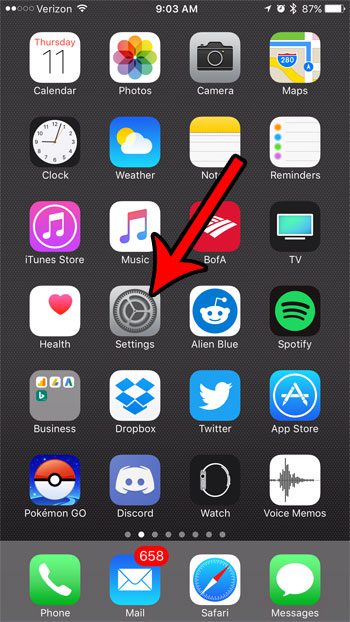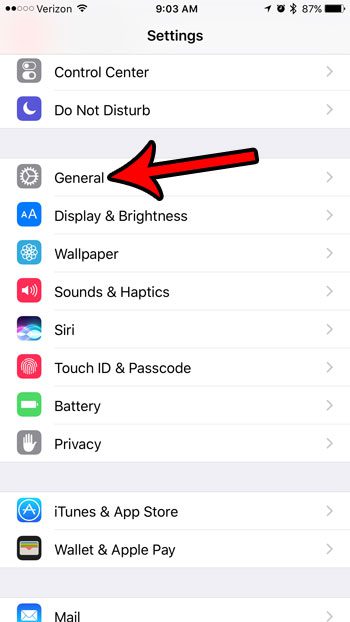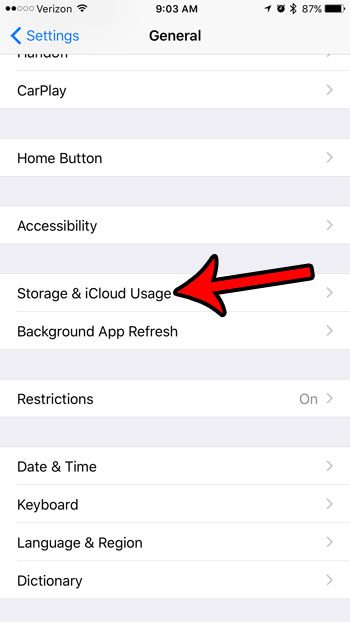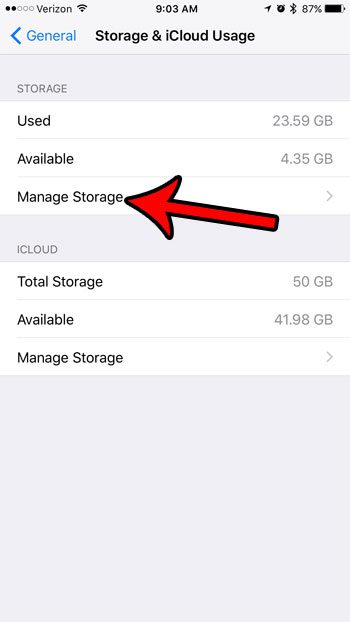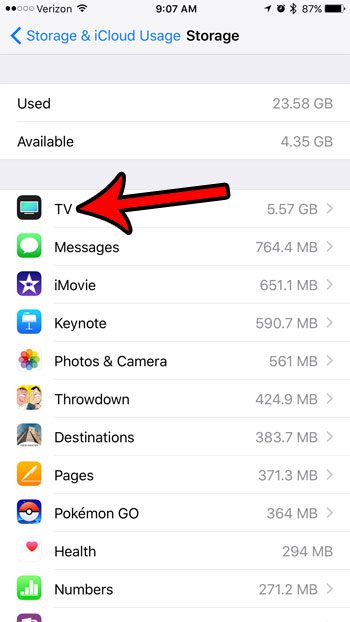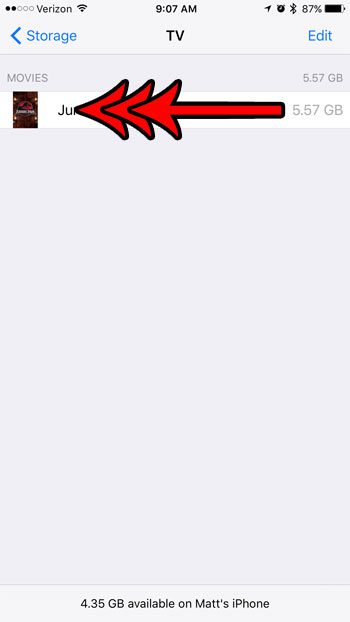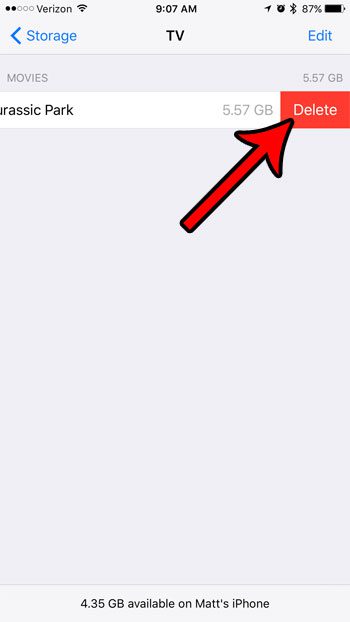Luckily you are able to delete the movies or TV show episodes from your iPhone 7 to gain that storage space back so that it can be used for other items. This method of deleting files, when combined with learning how to delete apps on an iPhone 7, are a great way to stay on top of the storage usage on your device. Our guide below will show you how to delete a video file from the TV app on your device.
How to Increase Available Storage Space by Deleting Movies or TV Episodes from the iPhone 7 TV App
The steps in this article were performed on an iPhone 7 Plus, in iOS 10.3.1. Note that this guide is going to delete video files that are saved to your iPhone’s local storage, and are consuming the available space that you might want to use for other movies, songs, or apps. If you wish to have the video file on your iPhone again in the future, then you will need to use the same method that you have previously to put it on the device. Step 1: Open the Settings menu. Step 2: Scroll down to select the General menu option. Step 3: Touch the Storage & iCloud Usage button. Step 4: Select the Manage Storage option under the Storage section. Step 5: Select the TV app. Step 6: Swipe left on the movie or TV show that you wish to delete. Step 7: Tap the Delete button to remove the video file from your iPhone. Do you need to free up additional storage space on your iPhone, and removing any downloaded video files wasn’t effective enough? Read our guide to freeing up storage on an iPhone for some additional ideas on apps and locations where you can look to remove some of the files that you don’t need which are unnecessarily taking up storage space. After receiving his Bachelor’s and Master’s degrees in Computer Science he spent several years working in IT management for small businesses. However, he now works full time writing content online and creating websites. His main writing topics include iPhones, Microsoft Office, Google Apps, Android, and Photoshop, but he has also written about many other tech topics as well. Read his full bio here.