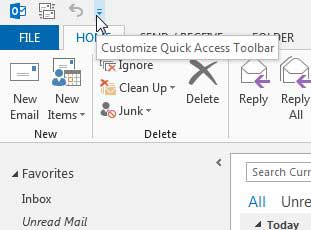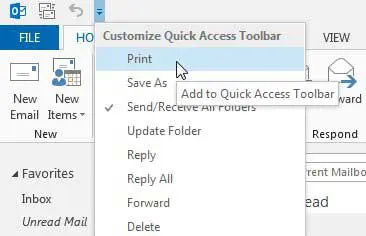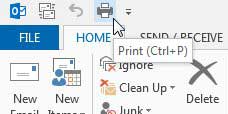Fortunately it is possible to add a Print button to the top of the window in Outlook 2013, allowing you to access the Print command without going to the Outlook File tab. So if you want a faster way to print in Outlook 2013, simply use the tutorial below.
Easier Way to Print in Outlook 2013
This article is specifically about adding a Quick Print button in Outlook 2013, but you are going to be on a screen where you can add a few other helpful commands as well. If you have been looking for faster ways to perform other actions as well, then this is a great time to do so. Additionally, there are two different spots where you can add a Print button. One is at the top of the primary Outlook window, and the other is at the top of the Outlook message window that opens when you double-click a message. The method is virtually the same for both locations, so you can follow the steps below to add the Print button to the primary Outlook window, then you can double-click any message and follow the steps again to add the Quick Print button. Step 1: Launch Outlook 2013. Step 2: Click the Customize Quick Access Toolbar arrow at the top of the window. The button you need to click is highlighted in the image below. Step 3: Click the Print option. You will now have a printer icon at the top of the Outlook window that you can click to access the Print window. Note that it will always try to print the message that is currently selected. Read this article to learn how to make Outlook 2013 check for new messages more frequently.
See also
How to disable work offline in OutlookHow to strikethrough in OutlookHow to create a Vcard in OutlookHow to view the blocked sender list in OutlookHow to set up Gmail in Outlook
After receiving his Bachelor’s and Master’s degrees in Computer Science he spent several years working in IT management for small businesses. However, he now works full time writing content online and creating websites. His main writing topics include iPhones, Microsoft Office, Google Apps, Android, and Photoshop, but he has also written about many other tech topics as well. Read his full bio here.
You may opt out at any time. Read our Privacy Policy