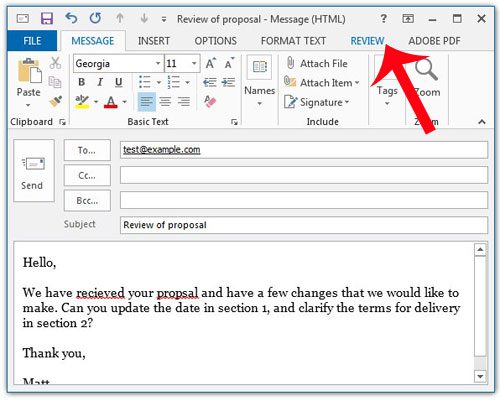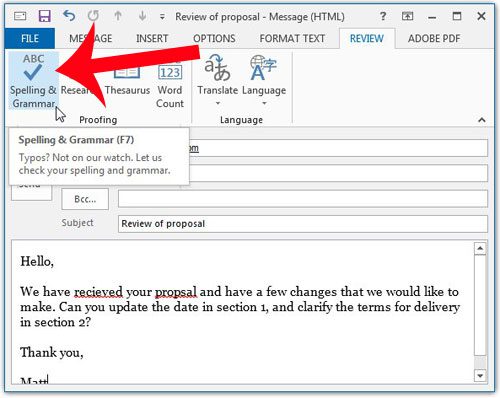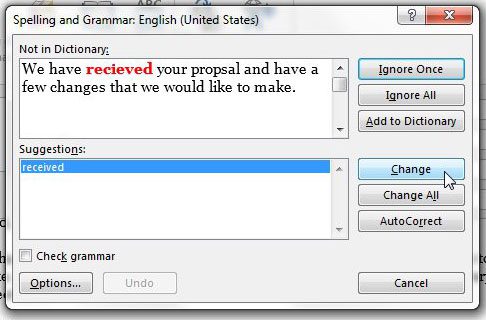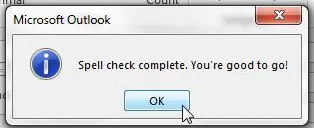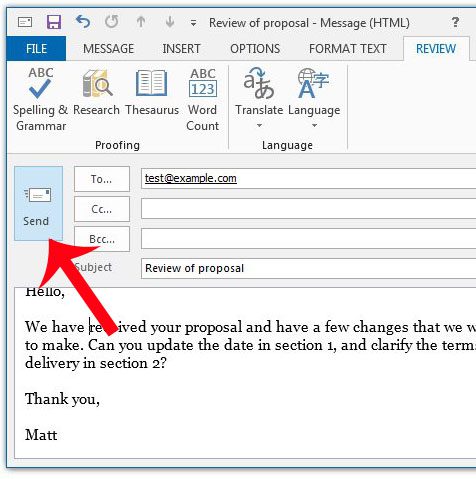Our short tutorial will show you how to run spell check on an email that you have written, and it will show you how to manage any misspellings that the spell checker encounters.
Run Spell Check on a Composed Outlook 2013 Message
The steps in this article will show you how to run spell check on an email message that you have written with Outlook 2013. It will also offer suggestions for any misspellings, based upon which word Outlook thinks you were attempting to write. Step 1: Open Outlook 2013 and write the message that you want to send. Step 2: Click the Review tab at the top of the window. Step 3: Click the Spelling & Grammar button in the Proofing section of the navigational ribbon. Step 4: Choose the Ignore the change if the word is spelled correctly, or choose to Change it if it is spelled incorrectly. Is you select the Change option, Outlook will replace the misspelled word with the one that is currently highlighted in the Suggestions pane at the bottom of the window. Note that you can also choose the Ignore All of Change All option if you have misspelled the same word multiple times in the email. Step 5: Click the OK button on the pop-up window after you have checked every misspelled word in the document. Step 6: Click the Send button to send the proofread message. Do you have an email signature that is attached to all of your outgoing messages, but some of the information is incorrect? This article will show you how to modify your signature in Outlook 2013.
See also
How to disable work offline in OutlookHow to strikethrough in OutlookHow to create a Vcard in OutlookHow to view the blocked sender list in OutlookHow to set up Gmail in Outlook
After receiving his Bachelor’s and Master’s degrees in Computer Science he spent several years working in IT management for small businesses. However, he now works full time writing content online and creating websites. His main writing topics include iPhones, Microsoft Office, Google Apps, Android, and Photoshop, but he has also written about many other tech topics as well. Read his full bio here.
You may opt out at any time. Read our Privacy Policy